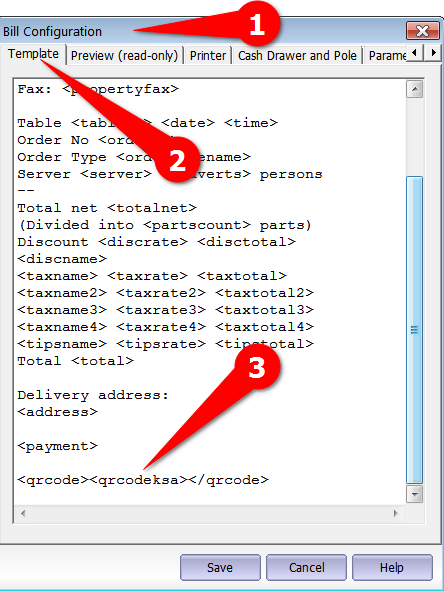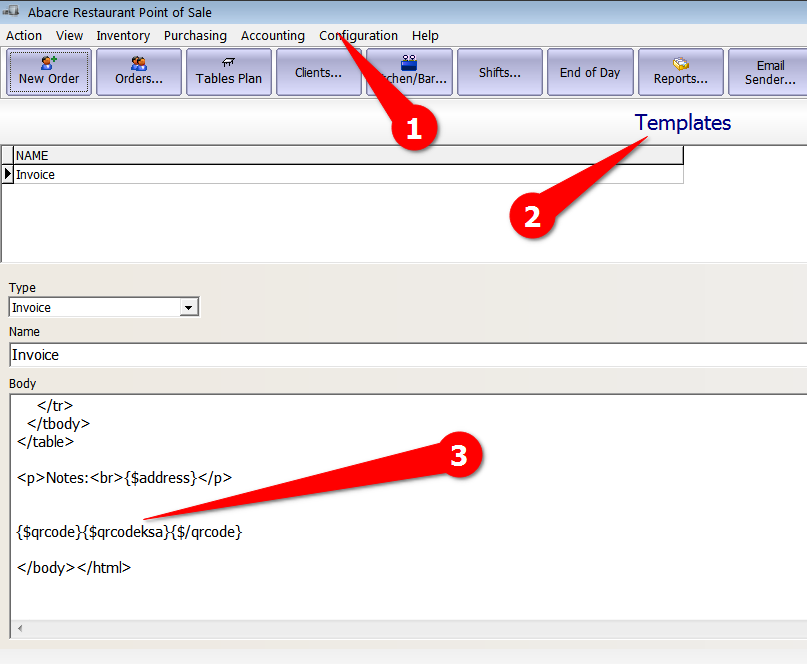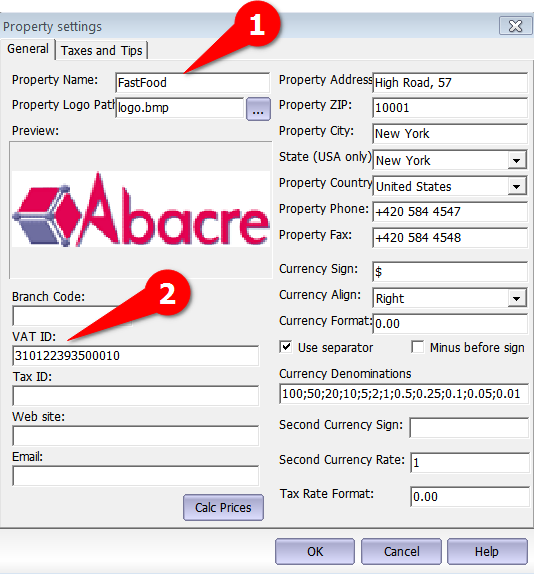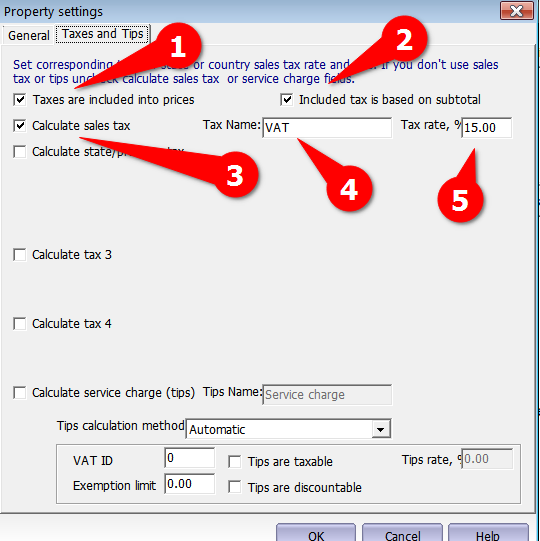- Products
- Abacre e-Commerce
- Abacre Restaurant Point of Sale
- Abacre Restaurant Server
- Abacre Retail Point of Sale
- Abacre Inventory Management and Control
- Abacre Cash Register
- Abacre Hotel Management System
- Abacre Cloud Restaurant Point of Sale
- Abacre Cloud Retail Point of Sale
- Abacre Cloud Hotel Management System
- Advanced Find and Replace
- Advanced Log Analyzer
- Abacre Mortgage Loan Calculator
- Abacre Antivirus
- Abacre Web Site Uploader
- Abacre Backup
- Abacre File Encryptor
- Abacre Paperless Office
- Abacre Photo Editor
- Abacre Photo Downloader
- Artful GIF Animator
- Audiofan MP3 to Wave Converter
- Audiofan Wave to MP3 Converter
- Easy Extract Icon
- Purchase
- Support
- Feedback
- Discussion forums
Affiliate with us and get 30% from reselling by making a simple link to our site! |
| 29 Nov 2021 QR Codes support in Kingdom of Saudi Arabia |
|
In Abacre Point of Sale line of products (Abacre Restaurant Point of Sale, Abacre Retail Point of Sale, Abacre Hotel Management System, Abacre Cash Register, Abacre Inventory Management and Control) QR codes printing on receipt and invoices is implemented in accordance to E-invoicing (FATOORA) guides of Zakat, Tax and Customs Laws of K.S.A. Printed QR codes are compatible with official scanner app. Watch the following video tutorial. Go to menu Configuration - Bill Configuration - Template
{$qrcode}{$qrcodeksa}{$/qrcode}
For printing QR code you need to add: {$qrcode}{$qrcodeksa}{$/qrcode} Go to Configuration - Property Settings - General.
Go to Taxes and Tips tab.
These are recommended tax settings for K.S.A. About position of QR code:
Note: QR codes are supported in all types of license: Lite, Standard and Professional. See also:
|
Read more news.
Awards
About us
Buy it
Downloads
What people are saying:
"Advanced Find and Replace is an incredible web admin tool. Both me and
my database admin guy use it all the time. It has saved us many hours of
work when it comes to making numerous changes to many .asp pages on our
internal intranet site. Thank you for a really super product."
Terry Babin
Web Administrator
xwave ICSC Moncton New Brunswick, Canada
Read more
Major clients:
NASA,
PHILIPS,
Siemens,
Yahoo! Inc.,
ZDNet
Read more
Home | Products | Downloads | Order | Support
Copyright © 2025 Abacre Limited. All rights reserved.